Quick Start
A CPC emulator is not as easy to use compared to game console emulators as it requires to type commands on the keyboard. It is therefore strongly recommended to download and read carefully the AMSTRAD CPC user guide to find out how it works before launching the emulator for the first time.
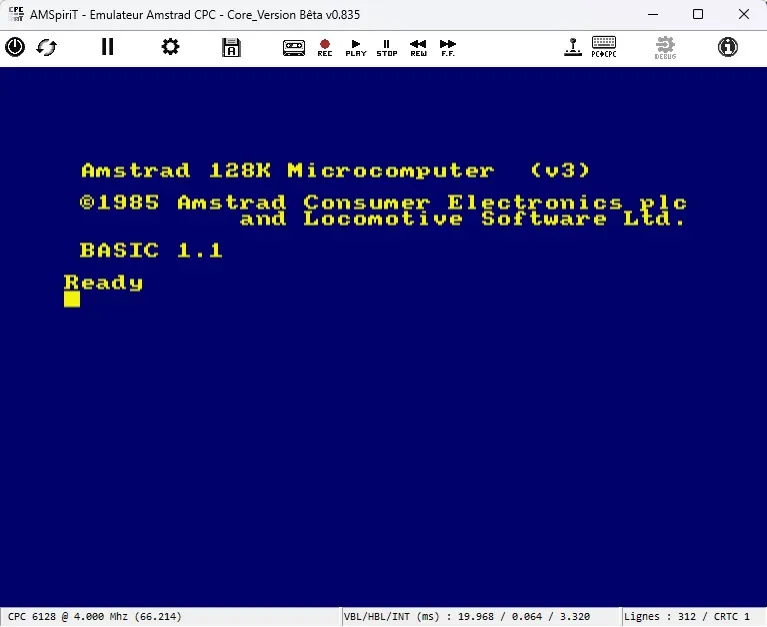
AMSTRAD guides are easily downloadable on the internet and especially on the wonderful ACME site which contains a huge amount of all books and documentation published about AMSTRAD CPC computers, in many languages.

This page will provide basic instructions on how to use AMSpiriT. You'll find a complete user manual in Download Section.
Installation
Once the archive is downloaded and unzipped, AMSpiriT is ready to work! AMSpiriT's directory contains the following folders, along executable binaries and documentation :
- /CPR : Contains cartridge files, including “system” ROMs for CPC Plus models.
- /CSL : Contains script files in CSL (CPC Script Language) format.
- /DISK: Contains the disk image files (*.DSK, *.IPF, *.HFE).
- /FILE: contains various auxiliary files (*.TXT, *.BIN).
- /ROM: Contains the system and BASIC ROMs for the Amstrad CPC (excluding Plus series).
- /SCREEN: Contains screenshots generated by the emulator.
- /SNA: Contains the « memory image » files (*.SNA).
- /TAPE: Contains the cassette image files (*.WAV, *.CDT).
Running programs
The first thing you probably want to do is to play some games or watch demos. You can find a lot of applications/floppy discs images on many websites, like CPC POWER:

Once you have found your favorite game, and downloaded the corresponding fie, you can copy it into the "DSK" directory if it is a floppy image, or to the "TAPE" directory if it is a tape image. This is not mandatory, but it will make it easier to find these files.
Running a program from a floppy disk
To run a program on a floppy disk image, it must first be loaded into memory. Click on "Floppy disk" icon, then select a file. Note you can simply drag and drop a DSK file onto the emulator window to open it.
Once a DSK file is selected, simply type the BASIC command "CAT": It should display a catalogue with all files stored on the disk. Then type the command RUN "filename" to launch the appropriate program (usually the main program file starts with a dash (ex; "-disk"))
If the catalogue is not displayed, the floppy disk might be formatted in "CPM" format. You can then type the command "|CPM" to try to run the program.
Running a program on tape
To run a program on tape, you must first load it into memory by clicking on the "Tape" icon, as you'd do with disk images.
If the emulated CPC model is an AMSTRAD CPC 664 or 6128, you will have to type the BASIC command "|TAPE" to activate the cassette drive command. On an AMSTRAD CPC 464 this is not necessary because the cassette player is the default storage support.
You will then have to type the BASIC command "RUN" and a message 'Press PLAY Then any key' will be displayed. After pressing ENTER key, click on "PLAY" icon. The file should start loading, you will hear some sound and a message "Loading xxxx" will be displayed.
Please note that the playback speed of the tape recording is the same as on a real CPC, i.e. very slow. So please be patient while waiting for the loading to finish.
Keyboard shortcuts
- F1 : Enables/Disables PAUSE of the emulator (enables Timelapse function)
- F2 : Captures a screen image of AmspiriT (in SCREEN directory)
- Shift+F2 : Captures a reduced screen image of AmspiriT
- F3 : Loads a CSL script file
- Shift+F3 : Records a CSL script file
- F4 : Loads a snapshot file
- Shift+F4 : Saves a snapshot of emulator state and memory (in SNA directory)
- F5 : Inserts and loads a floppy disk file (DSK, HFE or IPF) into Drive A
- F6 : Inserts and loads a floppy disk file (DSK, HFE or IPF) into Drive A
- F7 : Decreases audio level
- F8 : Increases audio level
- F9 : Enables/Disables the JOYSTICK (via keyboard mapping)
- F10 : Increases emulation speed to the max. Go back to normal speed when F10 key is released
- Shift+F10 : Increases emulation speed to the max. Go back to normal speed when F10 key is pressed again
- F11 : Switching between color screen / monochrome screen mode
- F12 : Switching between FULL SCREEN / Windowed mode

